Configure theme
What's a theme?
In TechFolios, "theme" refers to the colors and fonts associated with a portfolio (while "layout" refers to the way the various components are laid out on the page).
The default theme associated with the template uses the Open Sans font and a few off-white hues to provide a modern, professional look. But perhaps you are looking for something a little more colorful and offbeat? The template provides a few alternative themes for you to explore. To see which ones are currently provided with the template, check out the css/techfolio-theme directory:
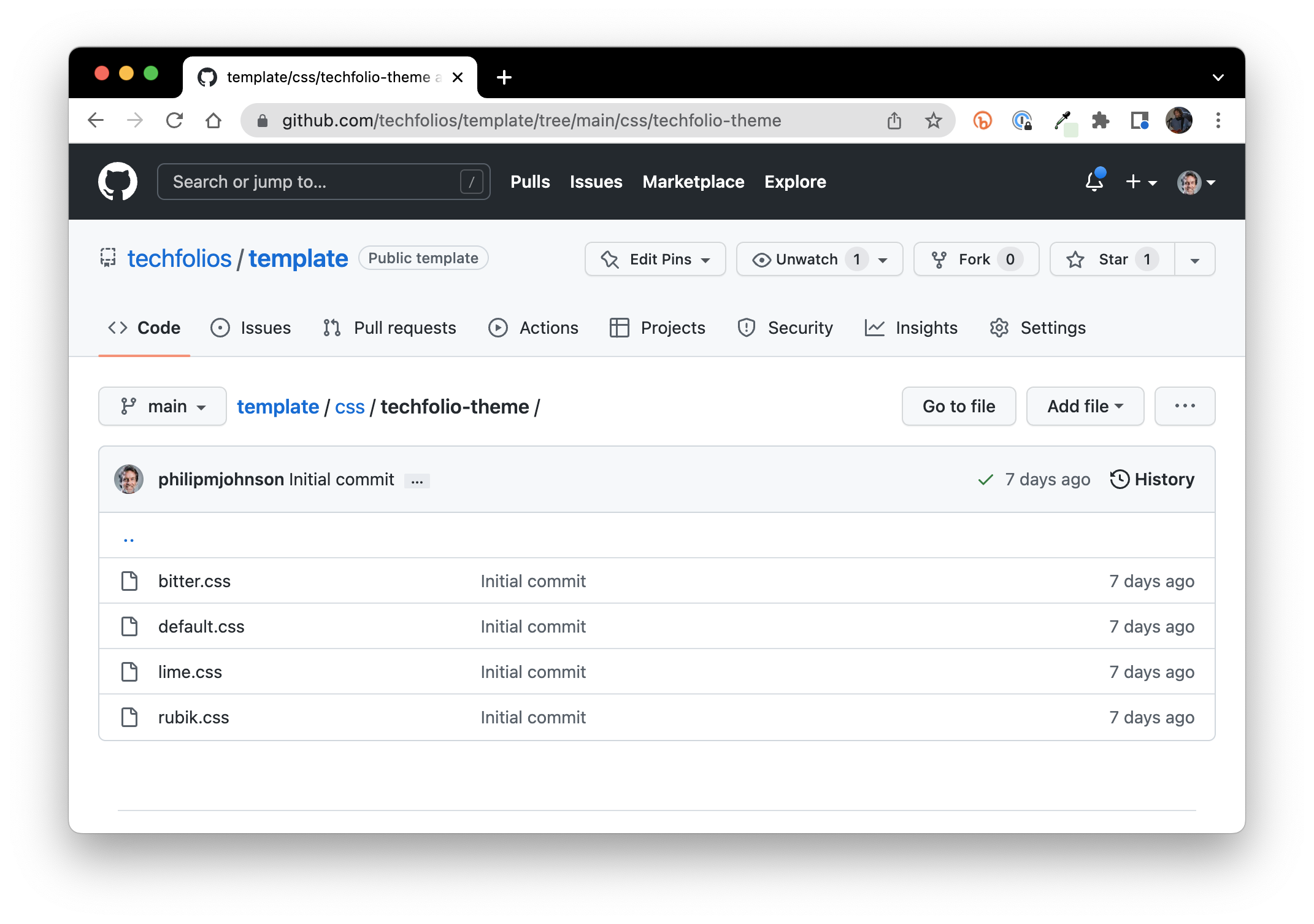
At the time of writing, there are five pre-built themes available: "bitter.css", "default.css", "lime.css", "skyblue.css", and "rubik.css".
The _config.yml file contains a line that specifies the theme associated with a portfolio. By default, it's "default.css":
techfolio-theme: default.css
To change the theme, edit this line to specify any of the files in the css/techfolio-theme directory, then commit your change to rebuild and redeploy your portfolio using that theme. To give you an idea of what the themes do, here's some screenshots:
bitter.css
This theme changes the font to "Bitter":
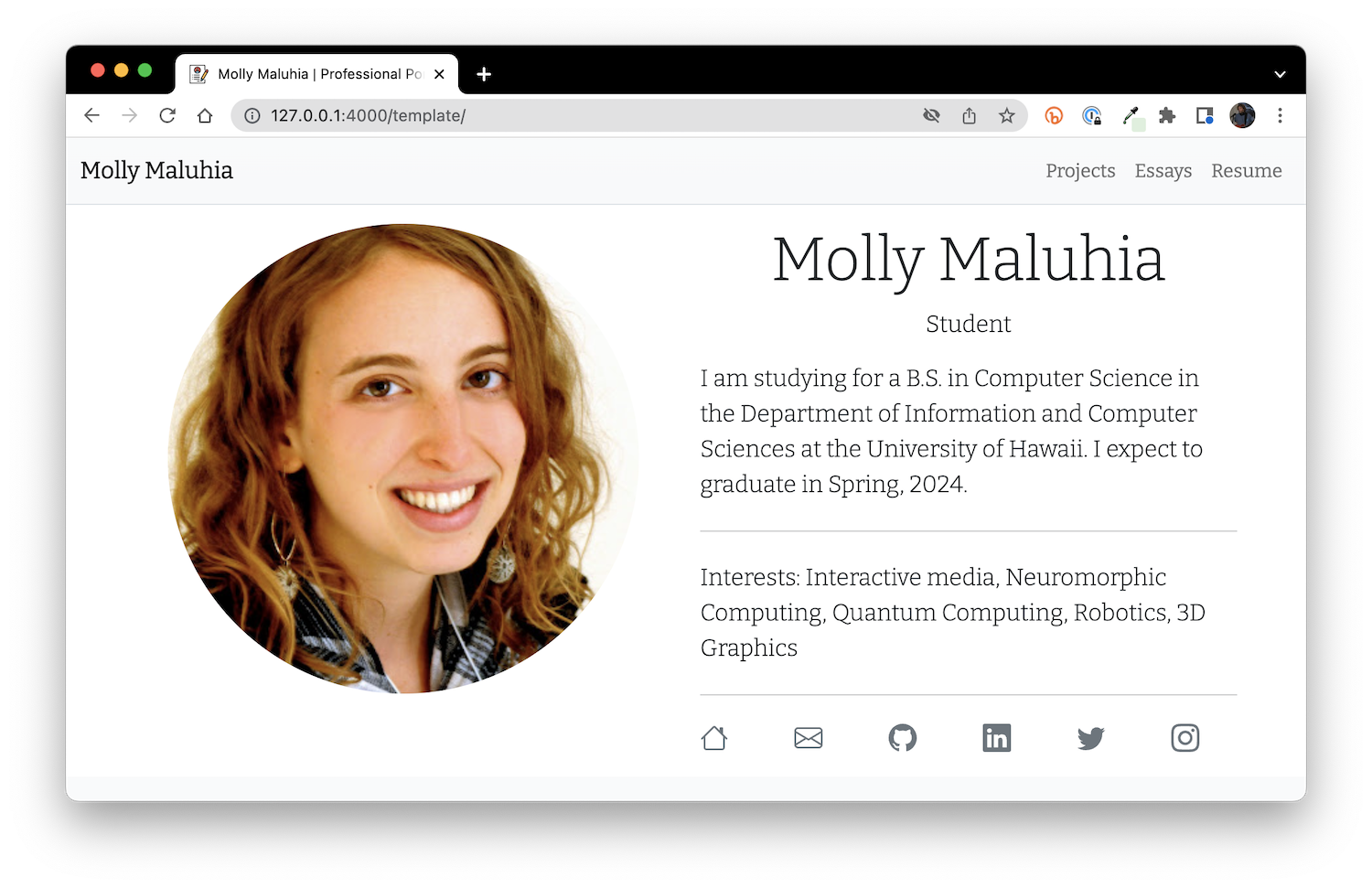
rubik.css
This theme changes just the header text to use the chunkier Rubik font:
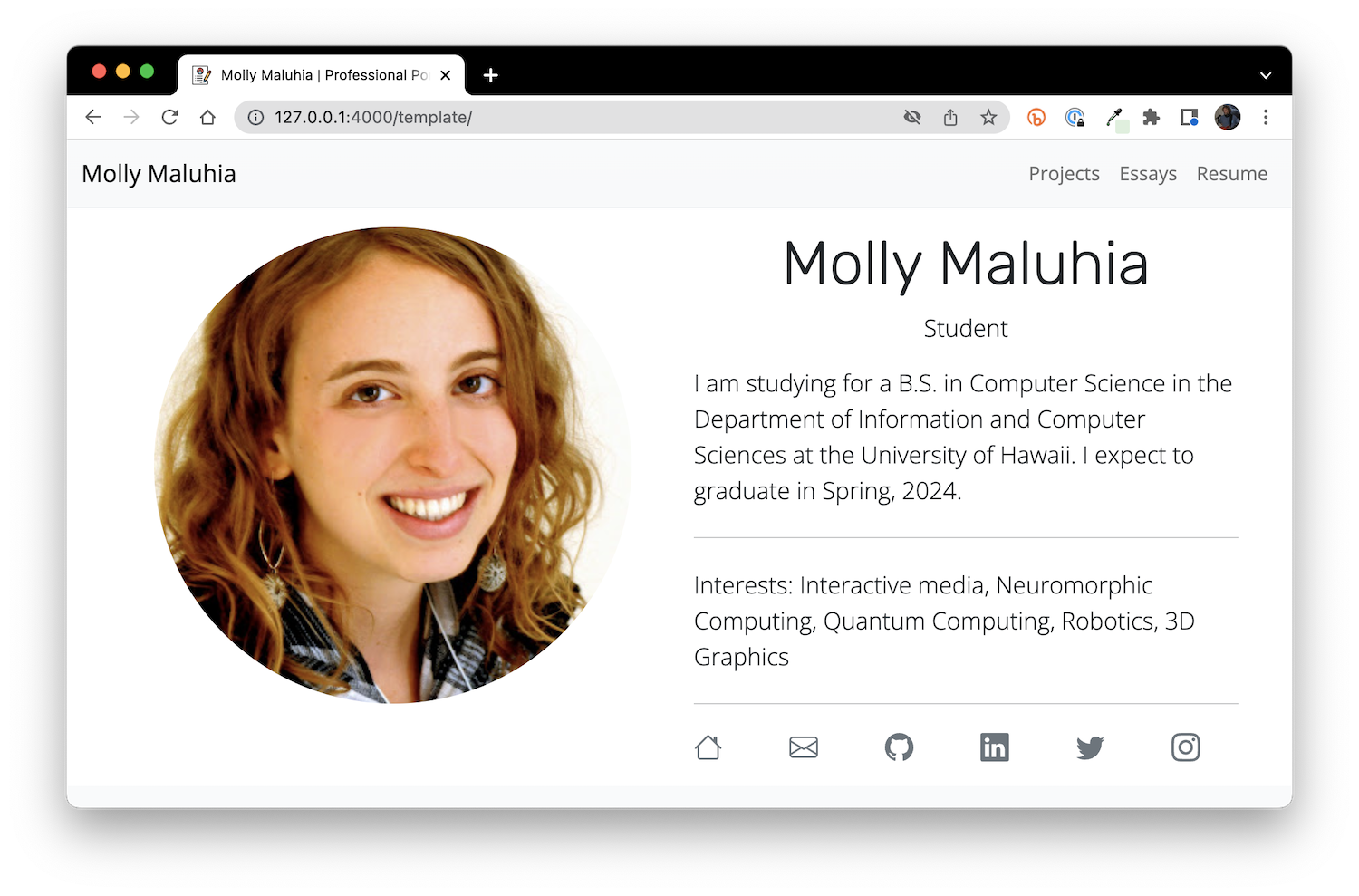
lime.css
This theme injects a wee bit of green into the theme:
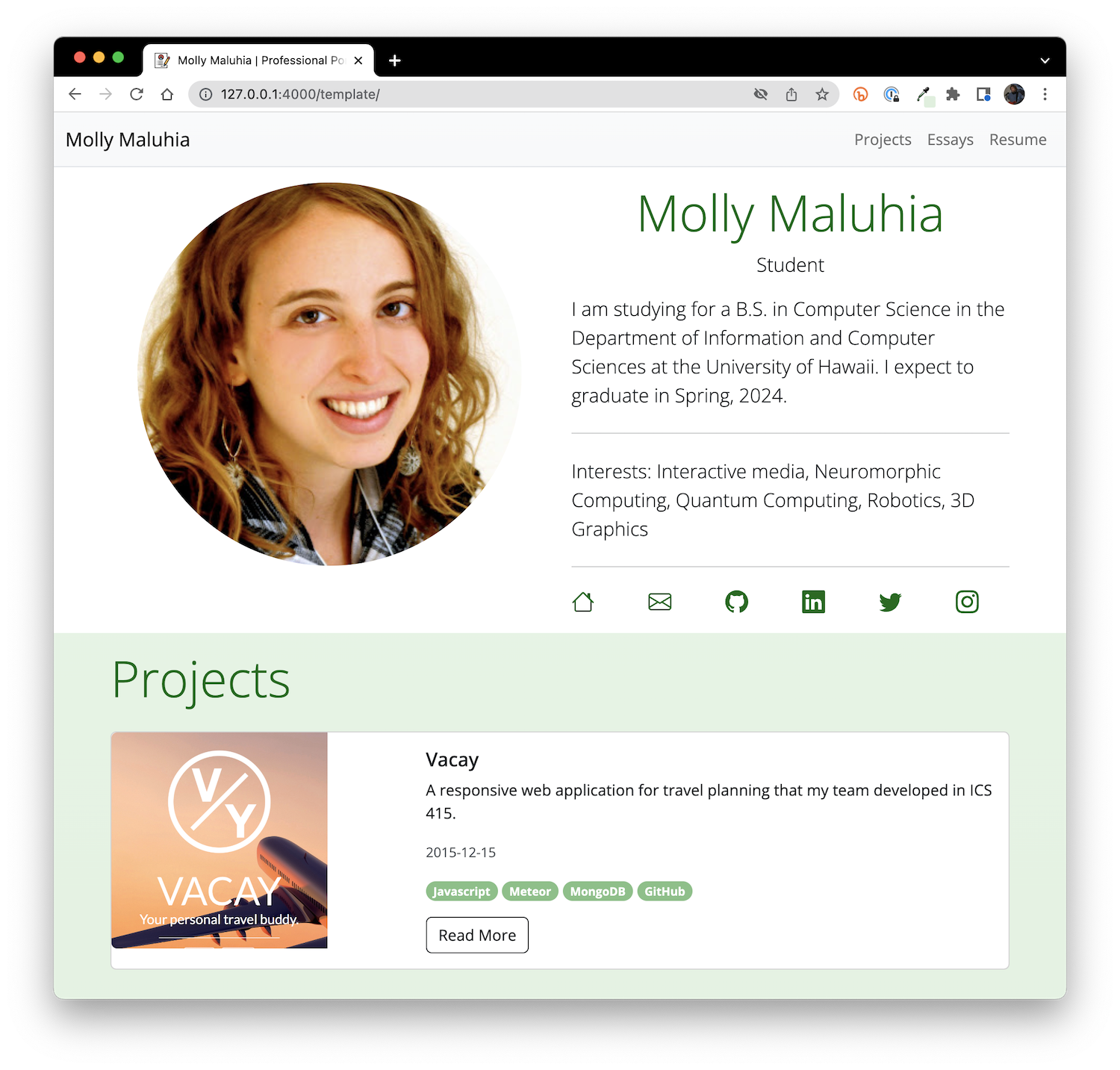
skyblue.css
This theme injects some blue into the theme:
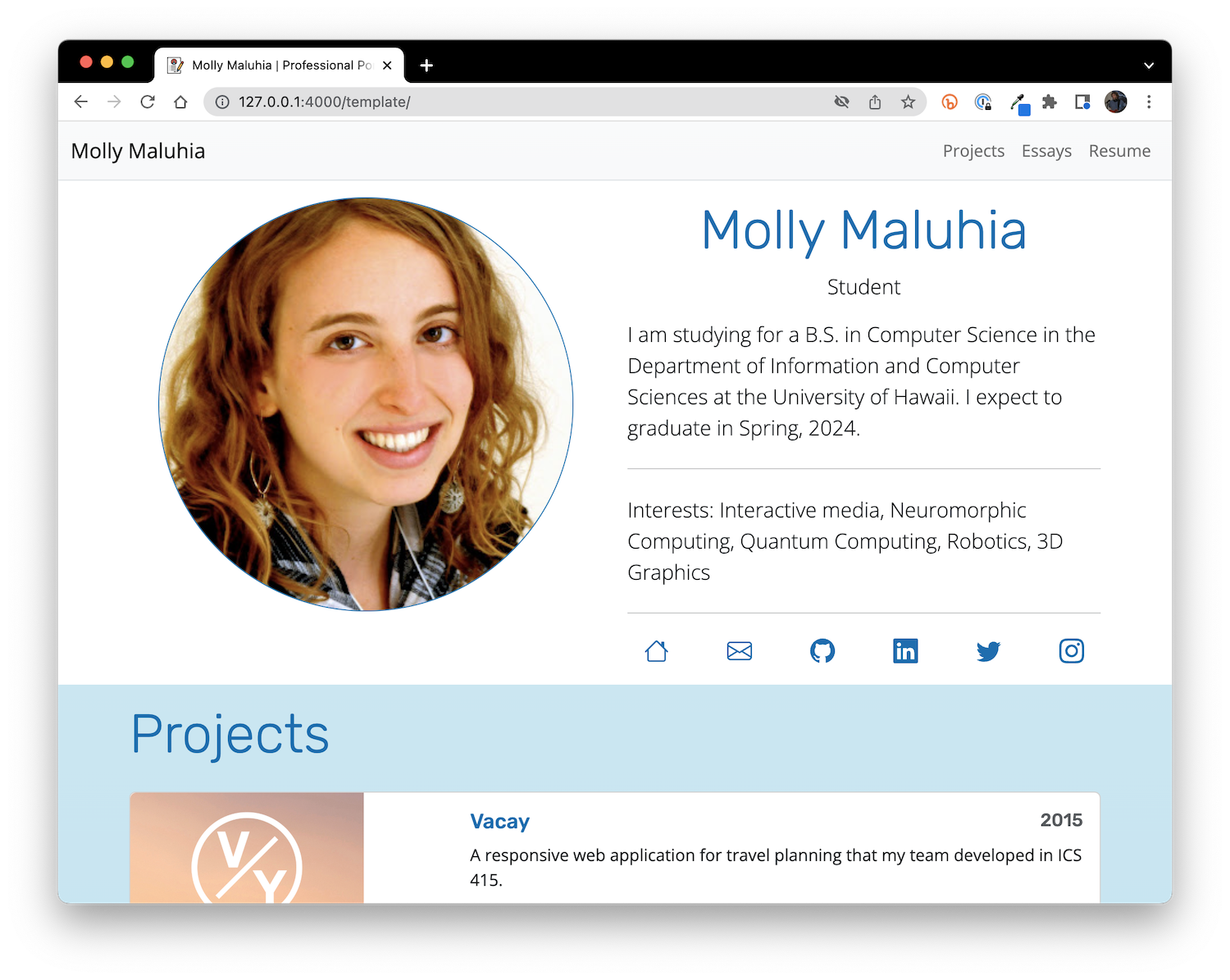
Roll your own
If none of these themes suit your fancy, it's easy to create your own custom theme. See the Customize Theme chapter of the User Guide.
A more significant customization is to change the layout of your portfolio components. For details, see the Customize Layout chapter of the User Guide.