Configure essays
Once you understand how to create add a new project to your portfolio and unpublish the template projects, then you also understand how to create a new essay and unpublish existing essays.
Create a new essay
The process for creating a new essay is almost exactly the same as for creating a new project:
- Navigate to an existing essay file, and press the "copy" icon to make a copy of the raw contents.
- In the
essays/directory, create a new file. - Paste the raw contents of the copied essay into the file editor.
- Provide a file name (no spaces, please!).
- Edit the front matter and the body to reflect your essay contents.
- Save the essay file.
- Monitor the Actions tab to see when your portfolio is finished being rebuilt and redeployed, then check out your changes.
The only thing that's different between projects and essays is that essays are actually easier to create, since you don't have provide an image for the home page.
Unpublish existing essays
The process for unpublishing the template essays is exactly the same as unpublishing the template projects:
- Navigate to an existing essay file, and click the pencil icon to edit it.
- Change the value of the
published:field from true to false. - Commit the changes to the file.
- Monitor the Actions tab to see when your portfolio is finished being rebuilt and redeployed, then check out your changes.
Since the process for configuring the essays section is so similar to the process for projects, I will not step you through it.
Just go ahead and add a simple essay to your portfolio, and then unpublish the template essays to remove them from your portfolio.
View your published essay
When you are done with this section, your portfolio home page should include a single project and a single essay of yours:
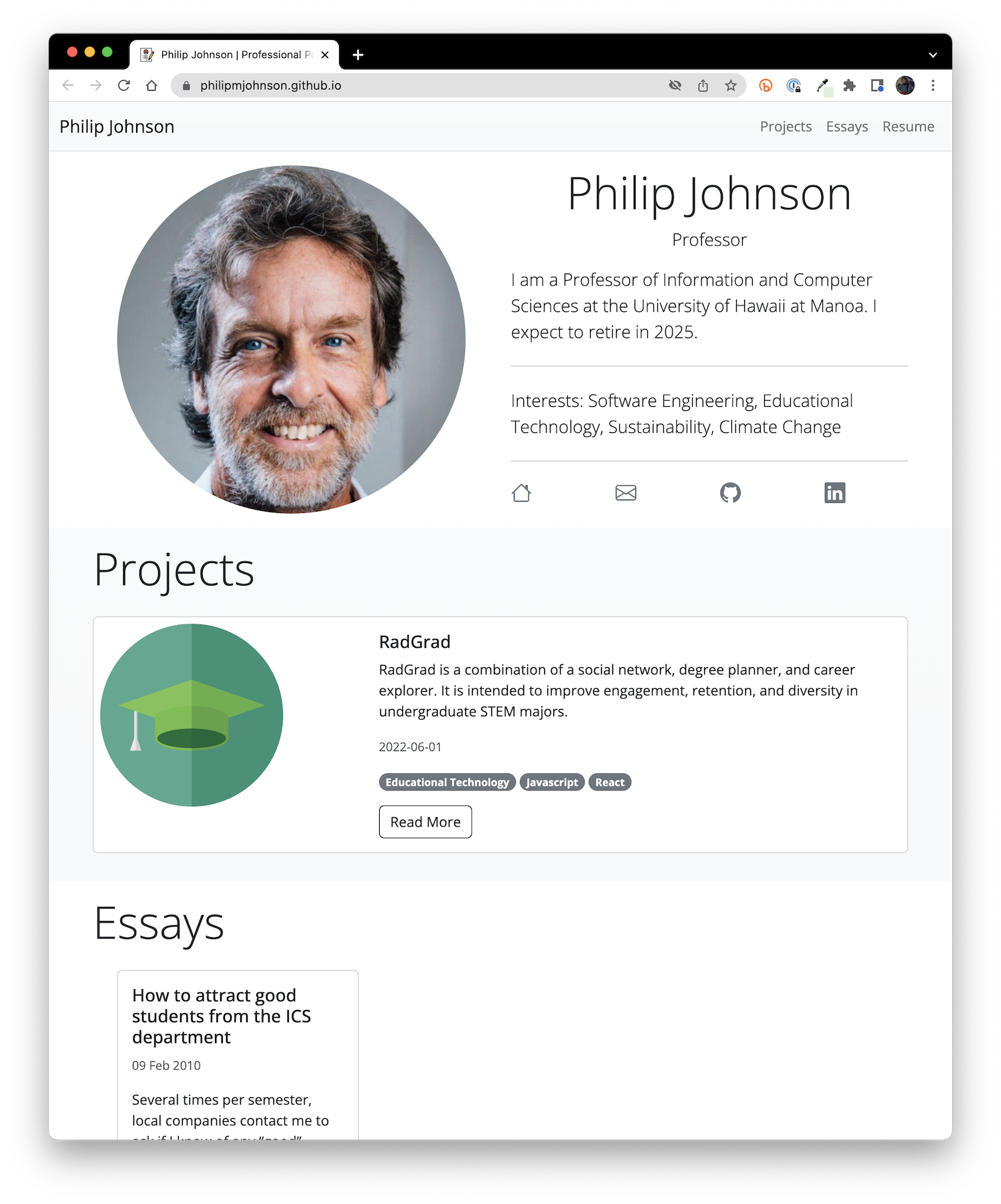
Now let's fix the resume page.